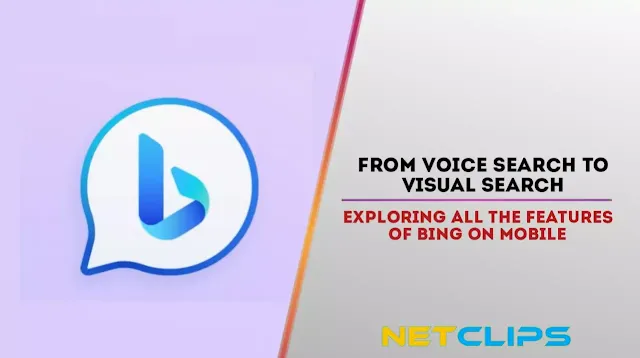Have you ever imagined a world where searching the internet is not just limited to typing text-based queries? Well, that time has come with the emergence of visual search technology.
And one platform that's leading the charge in this field is Bing on mobile! From voice search to image-based searches, Bing has a host of features that can make your online experience faster and more engaging than ever before. So join us as we explore all the innovative aspects of Bing on mobile and how they're revolutionizing our digital lives!
Introduction to Bing on Mobile
Bing on mobile is a search engine that allows users to search the web using their mobile devices. Bing on mobile is available for free on both iOS and Android devices. With Bing on mobile, users can perform searches using either their voice or their camera.
Bing's voice search function allows users to speak their search query into their device's microphone. This is useful for when users are on the go and don't have time to type out their query. Once the query has been spoken, Bing will return results based on what it thinks the user is looking for.
Bing's visual search function allows users to take a photo of something they're interested in and then receive results related to that image. This is useful for when users see something they like but don't know what it is called. With visual search, they can get more information about the thing they're interested in without having to type out a long description.
Benefits of Bing on Mobile
Bing on Mobile offers a number of benefits for users, including:
- Voice search: With Bing on Mobile, you can use your voice to search for anything on the web. Simply say what you're looking for into your mobile device and Bing will find the best results for you.
- Visual search: With Bing on Mobile, you can also use your camera to search for anything on the web. Just point your camera at something and Bing will bring up related results.
- Personalized recommendations: Based on your search history, location, and other factors, Bing on Mobile can provide personalized recommendations of things to do, places to go, and more.
- Offline access: Even if you don't have an internet connection, you can still use Bing on Mobile to access certain features, like maps and directions.
- Multi-lingual support: Bing on Mobile supports multiple languages, so you can search in your preferred language no matter where you are in the world.
How to Use Voice Search on Bing
If you're using Bing on your mobile device, you can use voice search to find what you're looking for without having to type. Here's how:
- Tap the microphone icon in the search bar.
- Speak your search query into the microphone.
- Tap the "Search" button.
Bing will then show you results related to your query. You can also use voice search to open specific apps or perform certain actions on your device.
How to Use Visual Search on Bing
When you conduct a search on Bing, you'll notice a small camera icon in the search bar. If you click or tap on this icon, you'll be taken to the visual search mode.
In visual search mode, you can either take a photo or upload an image to search for similar images or products. For example, if you take a photo of a dress, Bing will show you other dresses that are similar in style and color.
This feature is especially useful when you're shopping for something specific and you want to see what your options are. It's also great for finding inspiration for your next outfit or project.
To get the most out of visual search on Bing, here are some tips:
- When taking a photo, try to get as close to the subject as possible and make sure there's good lighting. This will help Bing identify the details of the image more easily.
- If you're searching for products, it's often helpful to include multiple angles in your photo. This gives Bing more information to work with and can help you find more accurate results.
- When uploading an image, make sure it's in focus and has good lighting. Again, this will help Bing glean more information from the image.
- Be specific with your keywords when conducting a text search along with your visual search. This will help narrow down the results and give you more targeted results.
Tips for Getting the Most Out of Your Bing Searches
- When searching for something on your mobile device using Bing, make sure to use specific and concise keywords.
- Try to be as specific as possible when narrowing down your search results. For example, if you’re looking for a recipe, include the type of dish, ingredients, and cooking method in your search query.
- If you’re not finding what you’re looking for on the first page of results, try changing up your keywords or filters.
- Make use of Bing’s visual search features by tapping on the image icon in the search bar. This lets you search for images related to your query and can often lead to more accurate results than text-based searches.
- Keep in mind that you can also use voice commands to perform searches on Bing. Simply tap the microphone icon in the search bar and say your query out loud.
Alternatives to Bing and Their Features
There are many alternatives to Bing, but not all of them offer the same features.
Here is a list of some alternative search engines and their features:
- DuckDuckGo: This search engine does not track you or sell your data. It also offers unique features like "bangs" which allow you to quickly search other sites from DuckDuckGo.
- Startpage: This search engine is private and does not track you. It pulls results from Google, so you'll get accurate results.
- Yahoo: This search engine offers a variety of features beyond just searching the web. You can also check the weather, stocks, news, and more.
- Bing: Of course, we can't forget about Bing! Bing offers unique features like visual search and voice search. It also integrates with Microsoft products like Office and Outlook.
Conclusion
Bing on mobile offers a wide array of features that can help make your search experience easier, faster and more convenient.
From voice search to visual search, it has something for everyone. Whether you're looking for the latest news or just trying to find the best restaurant in town, Bing can help you get what you need quickly and easily. Take advantage of all the features available on Bing mobile today and see how much easier searching can be!